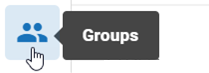Edit a Group
Complete the following steps to modify the users, permissions, or case assignments of a group:
- Click the Settings icon
 in the top-right corner of the screen. The Settings icon is a global button that displays in every module of the OPEN DISCOVERY platform.
in the top-right corner of the screen. The Settings icon is a global button that displays in every module of the OPEN DISCOVERY platform. -
The System Manager opens. In the left pane of the System Manager, click Groups.
-
Click on the name of the group you would like to edit. The group profile opens on the right side of the screen.
-
Click the Edit icon
 . You are now able to modify the users, permissions, and cases for the selected group.
. You are now able to modify the users, permissions, and cases for the selected group. -
On the Users tab, select the users you would like to add to the group by clicking on the name of each user. Selected users are highlighted in blue. To remove a user from the group, click on a highlighted name so that it no longer appears highlighted. To assign all users to the group, click Select All in the top-right corner of the box. To search for individual users, click the
 icon, then type the name in the search bar.
icon, then type the name in the search bar. -
On the Permissions tab, expand the needed section (Case Management, Media and Data, Search and Review, Reports, or System), then click the check box beside each permission you would like to provide the group. You can also remove a permission from the group by clicking on a check box that has already been selected. To learn more about the list of available permissions, see Permissions List.

Note: Security templates cannot be applied to existing groups. If modifying the permissions for an existing group, you will have to update them manually.
- On the Cases tab, select the cases that you would like to make accessible to the new group. Selected cases are highlighted in blue. To assign the group to all cases, click Select All in the top-right corner of the box. To search for specific cases, click the
 icon, then type the name of the case in the search bar. To remove the group from a particular case, click on a highlighted name so that it no longer appears highlighted.
icon, then type the name of the case in the search bar. To remove the group from a particular case, click on a highlighted name so that it no longer appears highlighted. -
Click Save.
- Repeat these steps for all groups needing to be edited.
- Inform users of changes and explain their new responsibilities.
Related Topics